How Can We Help?
How do I add my Email to my iPhone?
Adding email to your iPhone or other such devices is relatively easy, but we are here to help if you have problems.
Go to Settings >Passwords & Accounts
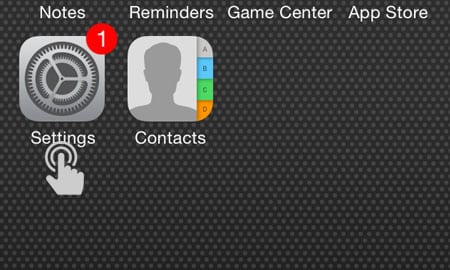
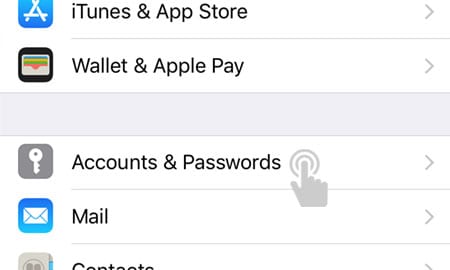
Add Account > Other
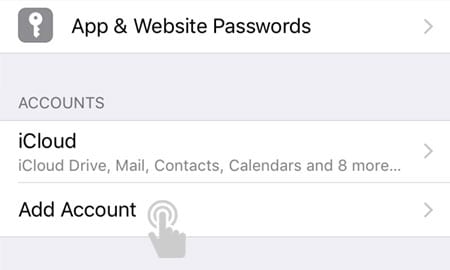
Add Mail Account > Other
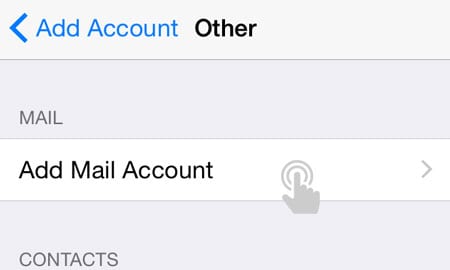
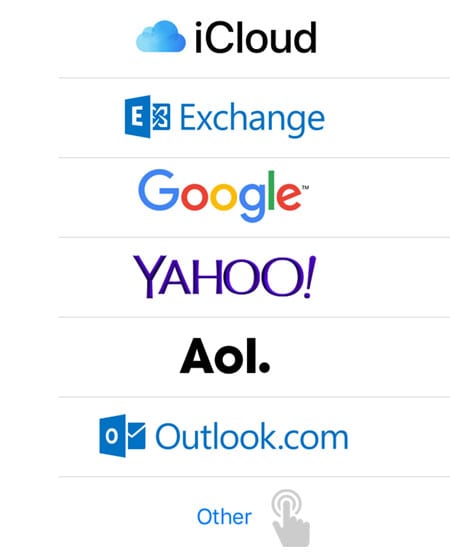
Name: this is like “Jane Doe”.
Email: the email you wish to add
Password: the password we gave you, or you requested us to assign
Description: This is what appears in your Mail App – ie. “JaneDoe Inc”.
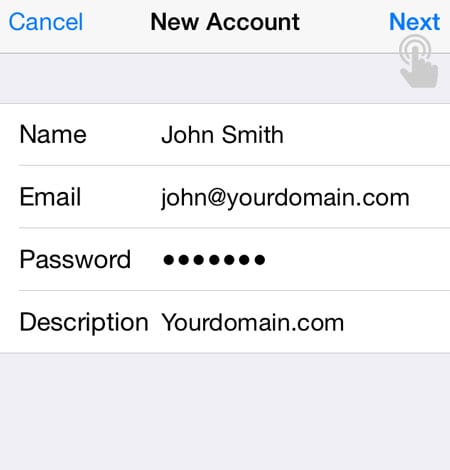
New Account screen
INCOMING MAIL SEVER
- Host Name: server540.xenserve.com (tho if it is different, we will tell you)
- Username: your email address
- Password: your password
OUTGOING MAIL SERVER
- Host Name: server540.xenserve.com (tho if it is different, we will tell you)
- Username: your email address
- Password: your password
What if it goes wrong?
We have had times on Apple devices where the SSL certificate has issues. Here’s what to do.
First – check your details are all correct.
Go to:
- Settings > Passwords & Accounts
- Scroll down to the account and tap on it
- Then on the small screen, tap on ‘Account: {email address}’
- A window will swipe upward. Scroll down and tap on ‘SMTP’.
- Tap on the PRIMARY SERVER at the top
- Double check your password is correct, and change Server Port to 25.
- Once you tap ‘Done’ you should see a row of blue ticks – its worked!

